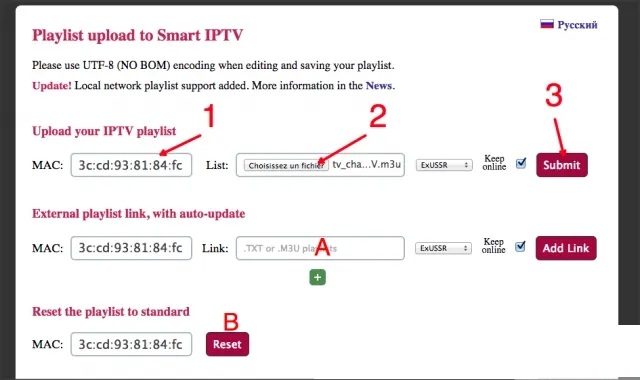What is IPTV?
Internet Protocol television (IPTV) is a system through which television services are delivered using the Internet protocol suite over a packet-switched network such as a LAN or the Internet, instead of being delivered through traditional terrestrial, satellite signal, and cable television formats. Unlike downloaded media, IPTV offers the ability to stream the media in smaller batches, directly from the source. As a result, a client media player can begin playing the data (such as a movie) before the entire file has been transmitted. This is known as Streaming media.
IPTV services may be classified into three main groups:
live television, with or without interactivity related to the current TV show;
time-shifted television: catch-up TV (replays a TV show that was broadcast hours or days ago), start-over TV (replays the current TV show from its beginning);
video on demand (VOD): browse a catalog of videos, not related to TV programming.
IPTV is distinguished from Internet television by its on-going standardization process (e.g., European Telecommunications Standards Institute) and preferential deployment scenarios in subscriber-based telecommunications networks with high-speed access channels into end-user premises via set-top boxes or other customer-premises equipment.
>>How to setup the iptv on different device
Here is step-by-step guide and customer support team will ensure that you can set up your IPTV
For TVIP Setting




PC (VLC Software)
Step 1- Download VLC ( Download URL https://www.videolan.org/vlc/index.html)
Step 2 – Open VLC Player
Step 3- Go to Media -> Open Network stream.
Step 4- Add your Subscription URL we sent to you and press play
Step 5- Wait till all the Channels load (this may take some time)
Choose a Channel and enjoy the show
Apple (iPhone/iPad/Apple TV)
Using iPlay TV
Step 1 Download iPlayTV from AppStore
Step 2 Upload our M3U Url to iPlay TV
Now you can enjoy our IPTV playlist
Using GSE SMART IPTV PRO
Step 1- Download GSE SMART IPTV PRO
Step 2- Go to the app and Click
Smart TV / Amazon Stick
Setup instruction for a Samsung/LG Smart TV or Amazon Fire Stick. Please uses a media controller app called ‘Smart IPTV’, this app is free to use for a period of seven days, you will then be asked to make a one-time donation of € 5.49 (Euros) towards the Smart IPTV app development.
-
In order to check if your Samsung/LG Smart TV or Amazon Fire Stick is compatible with the IPTV.Shop Service go to the Samsung or LG Smart TV app store screen and search for the ‘Smart IPTV’ app. If the app is not displayed on the main screen you may have to search for it in ‘All Apps’ or ‘Updates’.
-
Launch the ‘Smart IPTV’ app.
-
Make a note of the ‘MAC Address’ which is displayed on the screen.
-
Go to http://siptv.eu/mylist/ from any web browser.
-
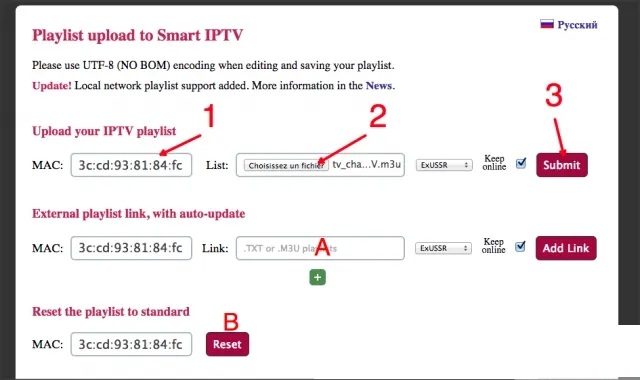
-
Go to the section ‘Add external playlist links (URLs)’ and enter your ‘Mac’ address and the unique IPTV.Shop subscription URL into the ‘Link’ field.
-
Ensure the ‘countries’ drop-down selection on ‘Various’.
-
Check in the ‘Keep online’ checkbox.
-
Click on the ‘Add Link’ button
-
Restart the ‘Smart IPTV’ app or TV.
-
In order to view channel groups, press the blue button on your remote control.
1 – Download Smart IPTV into your TV
( This is only for Samsung and LG Smart TV )
-
Go to your TV apps store
-
Search for Smart IPTV
-
Install Smart IPTV and open Smart IPTV
Now you can see your MAC address on the right side of your screen
2- Add channels into Smart IPTV
-
Go to www.siptv.eu/mylist/
-
Add your MAC and your M3U Subscription URL
-
Click on Add Link